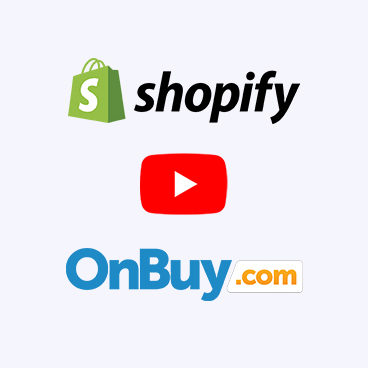To cancel your plan, all you need to do is just un-install the app. Uninstalling the app from your Shopify store will cancel your plan at the very moment. (No Refund will be alloted in the case)
You have to upload your products on the marketplace, there are two options to do that, either you can select and upload the Products or Upload all your products in Bulk
-
-
To sell on OnBuy Marketplace you must have a seller account on onBuy.
-
If you don’t have the seller account you can apply from this link: https://www.onbuy.com/gb/sell/interest/
-
OnBuy uses a catalogue system so products are listed using their unique GS1 barcodes. However, there are exceptions: certain categories and products that don't require a barcode won't be part of the catalogue system. If you don't have barcodes for your products.
- Illegal products, Counterfeit, unauthorised or unlicensed merchandise, Non-CE marked toys, Products which infringe the IPR of a third party
- PayPal have a list of prohibited products - this can be viewed here. https://www.onbuy.com/gb/terms/seller/#schedule-2
If you enable these settings, then the selected values will be automatically synced with your store while in case of disable, automatic syncing with your store will be disabled.
To edit any information of any product, you must go through the following steps:
-
Click on “Products” which is present on the left Navigation bar of the dashboard.
-
Click on
icon in “ACTIONS” column. Before making changes in the product information, kindly disable the syncing of that particular information from the “App Settings”.
-
Make the required changes and then click the “Save” button.
On the Left Panel after login to the dashboard, you can see “All Products” under the “Products“. “All Products” is the place where you can see all your products along with all the product information. App user can view the details of the products such as the “Listing ID“, “Image”, “Assigned Profile”, “Title”, “Product Status”, “Inventory” etc. on the “All Products” page.
Now select the product which you want to upload from checkboxes In Bulk Actions field select Publish Listing and press the button “Action”. Now your products will get uploaded on Onbuy.
For an order to be synced in Shopify store, there must be the inventory in the product on Shopify or the product must be available in the Shopify store.
OnBuy only accept PayPal business accounts - not personal or legacy accounts. If you have a personal account, you can easily upgrade. If you don't already have a PayPal business account, it's free to set up and can be done during the sign-up process.
Once you subscribe to any of our paid plan, then only you’ll get charged. You have to confirm the payment from Shopify only then the amount will be deducted from your account. There is no automatic deduction after trial expire.
It is mandatory at Onbuy that the product must have a description. You are getting this error because the description field on Shopify for the Product has been set as blank
Kindly update the description field on Shopify and then publish the product from the App, or Do let us know if you want us to do this on your behalf, you will have to share this information with us & the team will check & update your products accordingly. You can reach out to us here : onbuy@cedcommerce.com
It is important to note that the product price field cannot be left empty. This means that you must ensure that all products have a price listed before pushing them through the integration app. Failure to do so may result in errors or complications with your listings. Therefore, it is crucial to double-check that all product prices are properly entered and up-to-date.
Kindly update the shopify prices & repush products from the app
You can't create duplicate listings for the same product in Onbuy if they have the same condition. However, you can create multiple listings for the same product if each listing has a different condition, like New, Used (Excellent), Used (Very Good), Used (Good), Used (Average), or Used (Below Average).
Kindly make the required changes from the shopify & re push the product from the app.
The particular Barcode is not valid within Onbuy's catalog system. GTINs can be verified with GS1 here: https://gepir.gs1.org/index.php/search-by-gtin
The Brand owner has restricted others sellers from creating products with their brand name. If you believe this to be incorrect, please submit a support ticket and provide further details on the brand.
The EAN Barcode is not valid within our catalogue system. GTINs can be verified with GS1 here: https://gepir.gs1.org/index.php/search-by-gtin
Onbuy now requires product codes, such as GTIN, EAN/UPC, or ISBN barcodes which are
GS1 recognized, to be included with products in their category.
To upload products using the app, update your Shopify listings with these codes. If you lack product codes, contact Onbuy to request an exemption from this requirement through your seller panel by raising a ticket.
Once approved, CED team can assist you in listing products without product codes.
Kindly make the required changes from the shopify & re-push the product from the app.