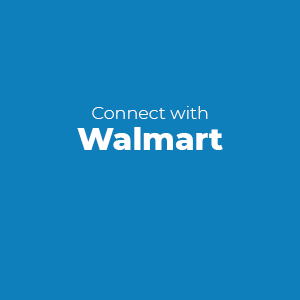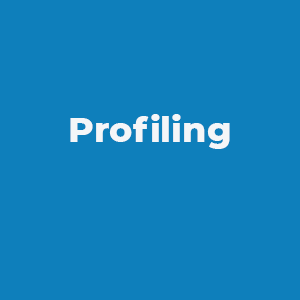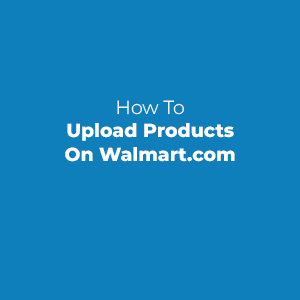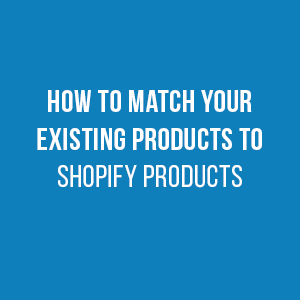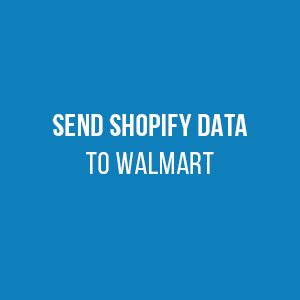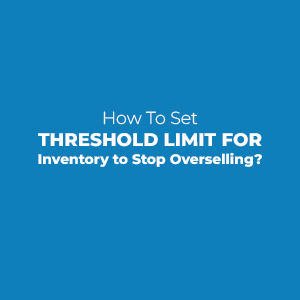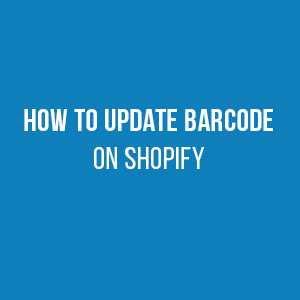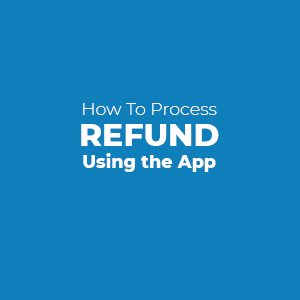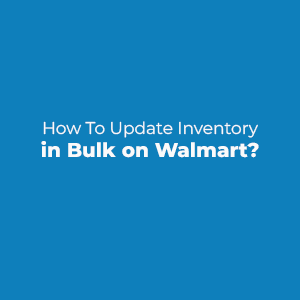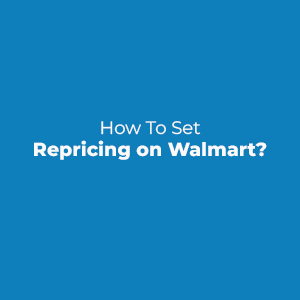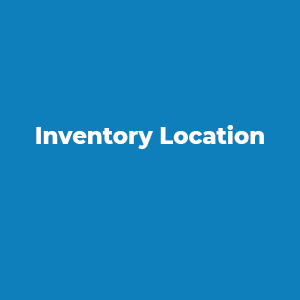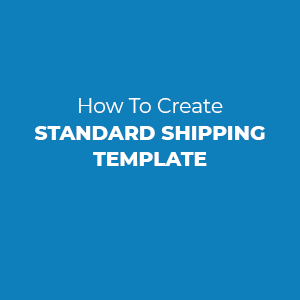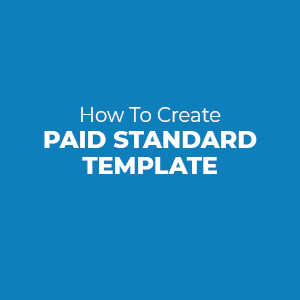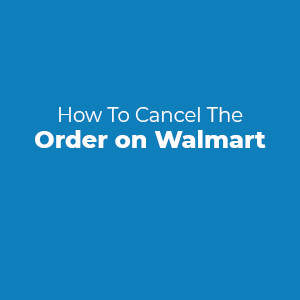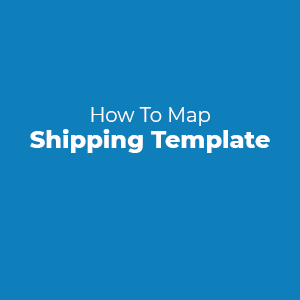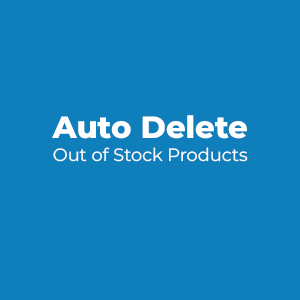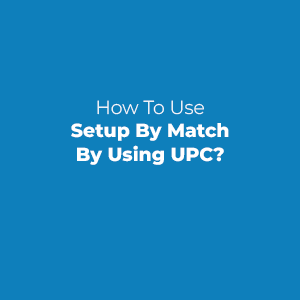Walmart takes a maximum of 6 hours in processing the feed and making it Published. The product's status will automatically get updated by the app.
If it is taking more days, then connect with us LIVE over chat or send us an email at walmart-helpdesk@cedcommerce.com.
Products are not mapped in any Profile is the reason for products not being shown in the app.
Follow the below steps to create a new Profile
- Go to Profiling.
- Click Manage Profiles.
- Click Add New Profile button.
- Create the Profile and Save.
All the profiled products will show in the Profiled grid now.
Check the PROFILING gif for more help.
In case you need any help connect with us LIVE over chat or send us an email at walmart-helpdesk@cedcommerce.com.
Walmart doesn't allow sellers to DELETE the products from Walmart. Sellers can only Retire the products from Walmart if they no longer wish to sell the product. Follow the below steps to RETIRE the product from Walmart:
- Go to Product.
- Click on Manage Products.
- Select the products and select Retire Products from bulk actions.
- Hit the Action button.
This will help you remove your products from the Walmart front end and the status of the product will update to UNPUBLISHED.
For more help check the Product Retiring GIF.
Walmart accepts following Product Identifiers:
- GTIN (14 digits)
- UPC (12 digits)
- EAN (13 digits)
- ISBN (10 or 13 digits)
- ISSN (8 digits)
Partial Order helps you manage your Orders in the following ways:
- It automatically cancel the Orders that get failed due to Inventory not available or SKU doesn't exist on Shopify.
- It will help you cancel the part of an Order or complete Order automatically, for example
- If you receive an Order for 3 different SKUs and you don't have 1 SKU to ship then the Partial Order will help you create the Order in the Shopify store for 2 SKUs and rest 1 SKU's Order will be canceled.
- If you receive an Order for 4 quantity and you have only 2 quantity available at the Shopify store then complete order will be Canceled.
To enable the Partial Order, follow the below steps:
- Go to Settings.
- Then to Order Management.
- Set YES to Allow Partial Order.
- Click on SAVE button.
Yes, you can update the title and other attributes from the app. You just need to perform some steps -
1. Disable the attribute syncing at a global level from the Settings -> Product Management (if want to update the attributes for all the SKUs) or at the product level on the product edit(if you want to update the attributes at the SKU level).
2. Go to Products-> Manage products , click on product edit.
3. Edit the title and other attributes as you want.
4. Save the changes and upload the product.
You need to re-upload the SKUs. For uploading the SKUs, follow these steps -
1. Select the products from the Products ->Manged products.
2. Select Upload Product from the select product status.
3. Click on Action.
Products will get uploaded to Walmart.
For more help, check the Uploading GIF.
For the error products, check which policy of Walmart is being prohibited by the products by creating a case from your seller panel. Update the product and then reupload it.
Walmart integration app automatically syncs the images in the app from your Shopify store. To update the images on Walmart.com, upload the products. Check the uploading process from Here.
In case you need any help connect with us over LIVE chat or send us an email at walmart-helpdesk@cedcommerce.com.
You can add 3-10 key features to the products. For the best results in the optimisation provide at least 5 key features to the products.
For improving the listing on Walmart.com. 1. Provide a catchy title and description. 2. You can work on the Recommended and Optional Attributes in the app. 3. Set promotions from the app. 4. Provide a key feature in the products from the app. 5. Use the swatch images in the variant products. 6. For more help you can Contact US
You can export the error products from the Products ->Managed Products section. There click on the More Action -> Export error . You will get the CSV file of the error products.
Yes, there is a way for this. You have to provide the Keep it Rules in the bulk order return section according to your need. Go to the Settings then in the partner profile go to Returns
Set the Keep it Rules and save.
Follow the below steps to find the API keys:
- Login to the Walmart Developer Portal
- Click on My Account and select login type Marketplace.
- Click on Add New Key For A Solution Provider.
- Select the Solution Provider for the New Delegate Access Key.
- Select CedCommerce from the list and click on the Next button.
- Provide full access in the fields where there is an option to provide it else select view only for the other fields.
- Click Submit to save the access.
- Now copy API keys and paste both Client Id and Client Secret in the respective text fields in the app.
If you already applied to sell on Walmart and didn’t receive any update on your Application by Walmart, please share the Registered Company Name and Registered Email with us. We will contact Walmart on your behalf and update you about your application status asps. To share the details with us either drop your message in the chatbox or send an email to us at walmart-helpdesk@cedcommerce.com
If you are getting an error message of API keys are invalid please follow the below instructions :
Please share your Walmart account login details with us if you still getting the same error messages our expert team will help you proceed with the step. Share your details with us over the chat or send us an email at
Onboarding Inactive means your account has been terminated by Walmart. This happens when Walmart reviews your company details and does not find your company a good fit to sell on Walmart.
If you want our team can help you get the exact reason for the account termination. To know the exact reason please share your Registered Company Name, Registration email address, and Business owner’s name with us. Share your details with us over the chat or send us an email at walmart-helpdesk@cedcommerce.com.
If you are unable to verify the mobile number, please share your mobile number with us over chat or send us an email at walmart-helpdesk@cedcommerce.com. Our team will help you proceed.
You can import products more than 10,000 products in the app. For this, you just have to switch to a plan according to the product count.
Or if you are already at lower subscription plans and want to import more products then upgrade your app subscription plan to the plan that satisfies your importing product count.
In case you need any help connect with us LIVE over chat or send us an email at walmart-helpdesk@cedcommerce.com.
To remove free shipping from your products. Follow these steps -
- Create a Paid Standard Shipping Template. Check the gif to know how to create a paid standard shipping template.
- Upload it on Walmart.
- Map the skus to the shipping template. Click here to check how to map the skus.
- Through this, free shipping will get removed from the products.
In case you need any help connect with us LIVE over chat or send us an email at walmart-helpdesk@cedcommerce.com.
You can provide a different brand name to products on Walmart. Follow these steps -
- Disable the Vendor syncing from Product Settings
- Edit the product
- Go to Basis
- Update the Vendor and save.
If you want to update in bulk then
- Go to Import/export ->Product Update
- Select Product status
- Select the Vendor column
- Export the file
- Update the vendor
- Save the file and import it into the app.
Upload the product to send the updates on Walmart.com.
Your products can win Buy Box with the help of the Repricing feature of the app. Repricing will help you win the BuyBox by making slight variations in the original price of your products between the values set by the Shopify user.
First, you have to fetch the buy box report of the products by clicking on the Fetch button. After this, set the rules. Follow the steps of forming the rules-
- Click on Add New Rule
- Provide the Rule Name
- Set Price Type
- Set the minimum and maximum limit
- Add the Price Difference and Conditions
- Save the Rule.
- Now send the Repriced price to Walmart.
- Select the Rule and from select bulk action select Update Price.
After this, the repriced price is sent to Walmart.
Check the GIF of the Repricing feature.
You can set the promotion sin your products by the following steps :
- Go to Promotions
- Click on Add New Promotion
- Set the Promotion name
- Select the Price Type
- Set Promotion Price and Promotion Type
- Select the start date and end date
- Select the Conditions
- Add the products and click on Save.
- Select the promotion from the grid
- From select bulk action select Upload Promotion
- Go to Promotion Feed, select the feed and update the promotion status.
The promotion feed is sent to Walmart. It will take some time for the promotion to get live.
Check the Promotion GIF for more help.
You can check the product buy box status from the Repricing feature. Follow the steps to check the products :
- Go to Repricer
- Then go to Not Assigned products.
- Check the product status and assign the buy box rule to them
You can fetch product recommendations from the app.
Follow the below steps to get the assortment growth recommendations.
- Go to Analytics Section.
- Click on Assortment Growth.
- Click on the Fetch Recommended Products button.
Select the products you want to add to your Listing and export the CSV file. Import it into your Shopify store. Upload the newly created product(s) on Walmart from the Manage Products section
Assortment Growth gives you an opportunity to expand your Marketplace listings with the help of recommendations for popular brands and items.
Once the products are uploaded on Walmart.com an Item Feed is generated. When the feed gets processed, products status will automatically get updated on Walmart and in the Walmart integration app.
If the variant products are not listed as a group on Walmart.com then you must check the Attribute Mapping of your products. You can check the Attribute Mapping in 2 ways:
From Product Edit
- Go to Products.
- Then to Manage Products.
- Click on the Edit icon.
- Go to the Category and Attributes tab.
- Map Shopify Option with Walmart Attributes.
The above process will help you map the attributes of individual products. To Map the Attributes in Bulk follow the below steps:
- Go to Profiling
- Edit the selected profile.
Then map the variant attributes and click on the SAVE button.
Following are the reasons for products being Unpublished and the actions that you can take to make then Published again
- Main Image Missing: This occurs when some problem occurs while accepting the product on Walmart end and they found no Main Image for your item.
ACTION: Resubmit (Upload) this item with a valid Main Image. - Offer End Date Has Passed: This occurs when the set offer end date is passed.
ACTION: Resubmit (Upload) this item with an Offer End Date further in the future.
NOTE: The app set an Offer End Date automatically you just need to uplaod them from Manage products. - IMS set up pending: This occurs from the Walmart end when the IMS set up is not complete.
ACTION: For this you need to re-upload(re-ingest) them from Manage products. - Price Parity Not Satisfied: A customer would save by purchasing the SKU on a competing website (Amazon, eBay, etc) from the identical Seller.
ACTION: When unpublished item prices are back within an acceptable range, Walmart will automatically republish the item. Typically, it can take 1 - 15 minutes for your item to be republished. - Reasonable Price Not Satisfied: A customer would save by purchasing the SKU on a competing website (Amazon, eBay, etc) from the identical Seller.
ACTION: When unpublished item prices are back within an acceptable range, Walmart will automatically republish the item. Typically, it can take 1 - 15 minutes for your item to be republished. - Trust and Safety Violation: Your item is violating the rules and regulations of your Walmart Marketplace Retailer Agreement.
ACTION: Please resubmit your item to meet the standards outlined in the Walmart Marketplace Retailer Agreement.
NOTE: If this item would be considered a grocery or consumable item, this message may appear due to new restrictions described in the article Prohibited Products Policy. - An internal error occurred while publishing this item: A system error occurred while processing your item.
ACTION: Resubmit (Upload) this item.
Products are showing under Stage state because of the following reasons
- When the Walmart seller account is not LIVE.
How to Publish the item?
You need to complete the Launch Checklist and upload 10% of your catalog to make your account LIVE. Once the Walmart account is LIVE, the Products will be Published automatically. - When the Walmart seller account had been suspended.
You need to appeal to make your account LIVE again.
Yes, the Product's SKU will be updated on Walmart by sending the SKU Override as YES. This can be done by following the below steps:
- Go to Products.
- Click on Manage Products.
- Click on the Edit icon.
- Go to the Price and Inventory tab.
- Set SKU Override as YES.
- Click on the SAVE button.
In the end, upload the product to Walmart.
Check the SKU OVERRIDE GIF for more help.
To stop syncing any product detail from Shopify to Walmart, there are 2 ways to do it.
To do this in bulk follow the below steps:
- Go to the Settings.
- Click on Product Management.
- Under Auto Product Syncing, select the options you want to keep and de-select the options you don't want to sync from Shopify to Walmart.
- Click on the SAVE button.
To do this at the product level, follow these steps :
- Edit the Product
- Go to Product Syncing
- Uncheck the Use Global Settings check box
- Select the options you want to keep and de-select the options you don't want to sync from Shopify to Walmart.
- Click on the SAVE button.
Now update the product information from the app and send the updated information to Walmart.
If you are facing this error while product upload, there maybe two reasons for it:
- You must not have mentioned measurement in your attribute mapping section in the profile in which this Proudct Type is saved, Or
- You must have entered wrong value in wrong field, for example, you must have saved non-integer value where interger should be saved.
Kindly check your Attribute mapping section in that particular profile, update the changes and click on Save profile. Error will be resolved.
If you are already selling on Walmart and want to import only those products to the app that are already there on Walmart then follow the below steps :
- Create a collection name "Walmart" on your Shopify store.
- Add the products to that collection that are already listed on Walmart.com.
- Then, import the "Walmart" collection in the app by applying the filter option in the "Import Products" step.
You can choose any of both options.
Instant Importing: Products will start getting imported instantly and once all the selected category products are imported then you can move forward with the next configuration step.
Backend Importing: App will count the products first then the products will start getting imported on the app backend. You will be moved forward to the next step. You can check the importing progress in the app Activity section.
In case you need any help connect with us LIVE over chat or send us an email at walmart-helpdesk@cedcommerce.com.
You can update the default profile by cloning it.
- Click on the 3 dots.
- Click on Clone.
- Then a clone profile is created, start updating the profile.
- Save.
In case you need any help connect with us LIVE over chat or send us an email at walmart-helpdesk@cedcommerce.com.
You can send some selected images to Walmart from the Image Customization Feature. Follow the steps-
- Edit the product.
- Go to Images(for single product) / Go to variants(variant products), you will get the image customization feature at the end of the page.
- Uncheck the “Use Global Images”.
- Select the image which you want to make a primary image on Walmart.
- Check the exclude image box, for the images that you do not want on Walmart.
- Save
- Upload the product to send the updates on Walmart.com.
In case you need any help connect with us over LIVE chat or send us an email at walmart-helpdesk@cedcommerce.com.
To add Swatch Images in the SKUs, click on the 3 dot button over the products in the manage grid.
- Then, Click on Add Swatch
- Add the image URL
- Save the images
Swatch images are added to the products. Now, upload the skus to add them on Walmart.
Products that are in the Not Profiled grid will not upload as they are not profiled yet. You have to Profile them.
Follow the GIF to do the PROFILING.
In case you need any help connect with us LIVE over chat or send us an email at walmart-helpdesk@cedcommerce.com.
Not In-App products are the products that are not in the app but on Walmart.com. Either create these products in your Shopify store or link the products if they already exist in your Shopify Store. Click HERE to know the Product Linking.
Once the products are linked or created in the Shopify store, the Walmart Integration app will be able to manage the inventory and other attributes from the app.
Barcodes are mandatory for selling products on Walmart. You need to provide a 12-digit valid UPC code to the products. If you do not have the UPC code, you can purchase them from Speedy Barcode. Update them in the Shopify store and it will automatically get synced in the app or you can update them directly in our app through a CSV file or Product edit.
Check the GIF for Updating Barcode in Shopify from the HELP ->Knowledge Base -> GIF section.
After this, upload the product.
In case you need any help connect with us LIVE over chat or send us an email at walmart-helpdesk@cedcommerce.com.
Barcodes are mandatory for selling products on Walmart. You need to provide a 12-digit valid UPC code to the products. If you do not have the UPC code, you can purchase them from Speedy Barcode. Update them in the Shopify store and it will automatically get synced in the app or you can update them directly in our app through a CSV file or Product edit.
Check the GIF for Updating Barcode in Shopify from the HELP -> Knowledge Base -> GIF section.
After this, upload the product.
In case you need any help connect with us LIVE over chat or send us an email at walmart-helpdesk@cedcommerce.com.
You will get all the error products in the managed product section. Follow these steps:
- Go to Products->Managed Products
- Then click on More Action
- Click on Error Products to get all the error products data
- Click on Products to get the product data.
- A csv file will get downloaded
- Check the error and work upon it.
In case you need any help connect with us LIVE over chat or send us an email at walmart-helpdesk@cedcommerce.com.
Yes, the Product's barcode will be updated on Walmart by sending the Product ID Override as YES. This can be done by following the below steps:
- Go to Products.
- Click on Manage Products.
- Click on the Edit icon.
- Go to the Price and Inventory tab.
- Set Product ID Override as YES.
- Click on the SAVE button.
In the end, upload the product to Walmart.
Check the Product ID override GIF from the Help -> Knowledgebase -> Gif -> Product ID override gif
Yes, the update in inventory on Shopify will be reflected on the app and on Walmart.com.
NOTE: Walmart takes upto 30 minutes in reflecting the inventory updates on Walmart.com.
To stop the Email notification, follow the below steps:
- Click on the "Welcome" on top right corner.
- Go to Profile.
- Click on Notification.
- Under Email Subscriptions de-select the Order Notification.
- Hit the SAVE button.
If you don't want to manage your Orders from the app, you need to follow the below steps:
- Go to Settings.
- Click on Order Management.
- Set Order Synchronization as NO.
This will stop the Order management via Walmart Integration App.
There can be the following reasons for Orders not showing up in the App:
- May be the Order is under the Failed Order section.
- May be you have disabled the Order Settings.
- May be the Order is already Acknowleded from other loaction.
NOTE: If you manully acknowledge the Order from the Seller Center or if any shipping software acknowledge the Order then the app will not be able to fetch the Order. As the app only accepts CREATED state Orders.
This is happening because you must have deleted the Ordered SKU on Shopify. Kindly create them on Shopify to create orders.
To access the 30-day free trial, follow these simple steps:
Step 1: Visit the Shopify App Store and click on the "Add App" button to install the application.
Step 2: After installation, click on the "Install App" button to initiate the app onboarding process.
Step 3: You will need to provide the Client ID and Client Secret (API Keys) for the app. Click the "Connect" button to start the migration process.
Step 4: Once the backend migration is initiated, you can choose a plan to begin your 30-day free trial. During this period, you will not incur any charges.
Yes, the 60-day free trial is available for all plans. You can choose any plan to avail the trial period based on your requirements.
Absolutely! You have the flexibility to upgrade or downgrade your plan at any time during the 30-day free trial. Simply navigate to the app Pricing Page and make the necessary adjustments.
No, you will have access to all the features and functionalities offered by the app during the 60-day free trial. This allows you to explore and experience the app fully before making a decision.
Certainly, you can cancel the free trial at any point during the 30-day period. If you decide to cancel, you will not be charged anything, and the app's functionality will be limited to the free trial features.
Once the 30-day free trial concludes, you will be automatically enrolled in the plan you chose during the trial period. At that point, you will start incurring charges based on the selected plan.
Absolutely! You have the flexibility to upgrade or downgrade your plan at any time during the 30-day free trial. Simply navigate to the app Pricing Page and make the necessary adjustments.